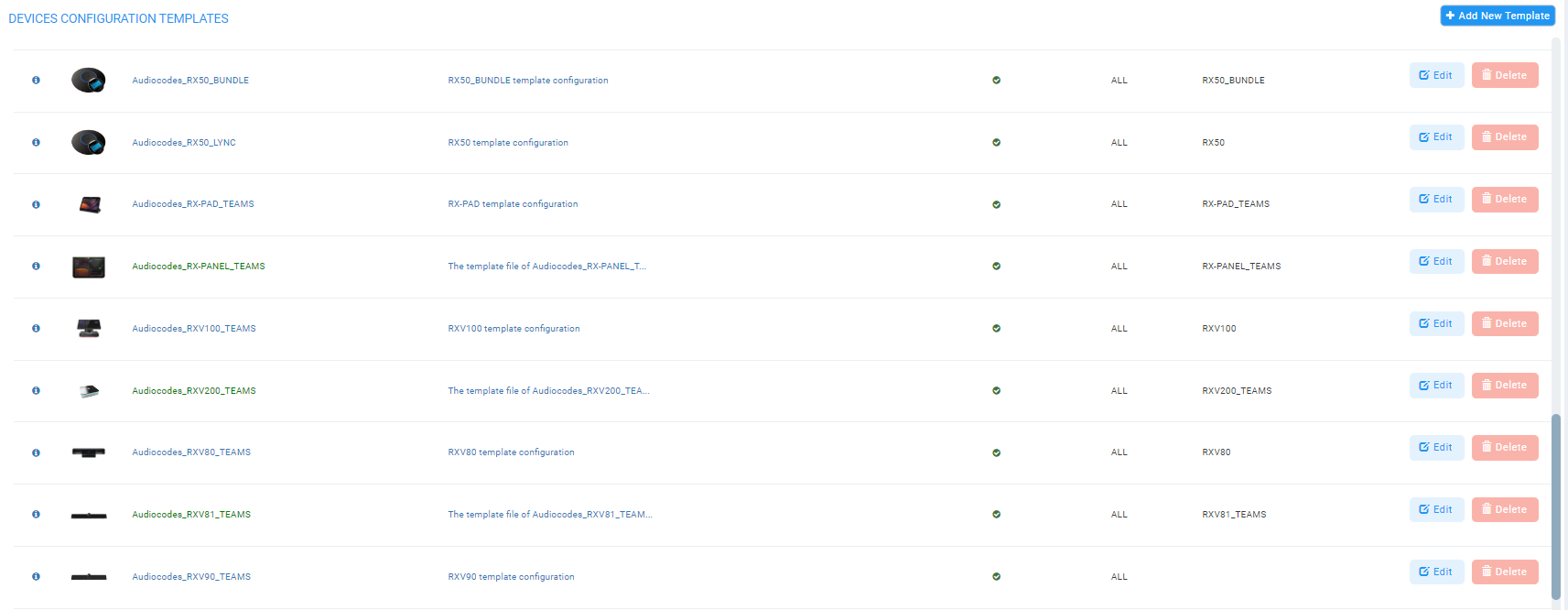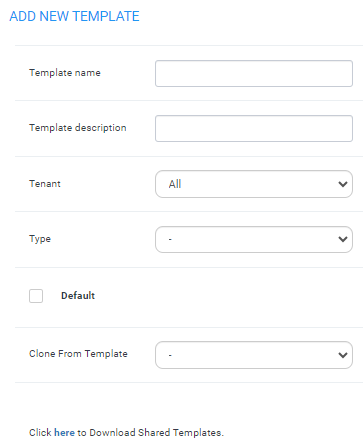Preparing a Template for a Tenant/Model
You need to prepare a template per tenant / type (phone model) in the deployment. The template informs the server how to generate the .cfg configuration file when the phones are plugged in to the network. When the phones are plugged in, the .cfg configuration file is downloaded to them from the server.
User-configured Speed Dials and Programmable Keys are saved in the device's cfg file and backed up on the server. After the user configures them (see the device's User's Manual for details), the phone automatically updates the cfg file on the server. They're downloaded to the phone after:
|
●
|
they're deleted or some other 'crisis' occurs |
|
●
|
the phone is restored to factory defaults |
|
●
|
the user starts working with a new device |
|
●
|
the user deploys another device at their workstation |
|
●
|
the user's phone is upgraded |
This saves the user from having to configure Speed Dials and Programmable Keys from the beginning. The user only needs to configure them once, initially.
If there is no cfg file on the server, the server gets the data from the phone.
|
➢
|
To prepare a template for a tenant / phone model: |
|
1.
|
Open the 'Add new template' screen (Setup > Configuration > Templates). |
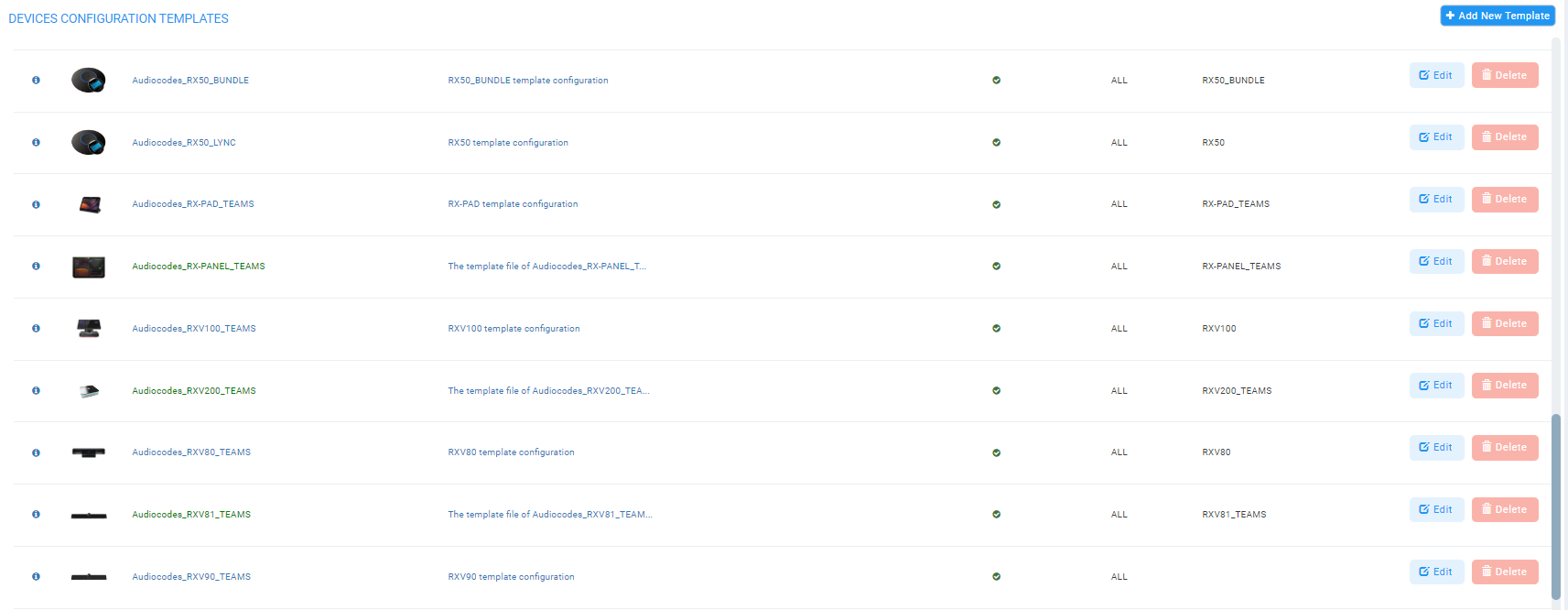
For information on third-party vendor products, see the Device Manager for Third-Party Vendor Products Administrator's Manual.
|
2.
|
Click the Add New Template button. |
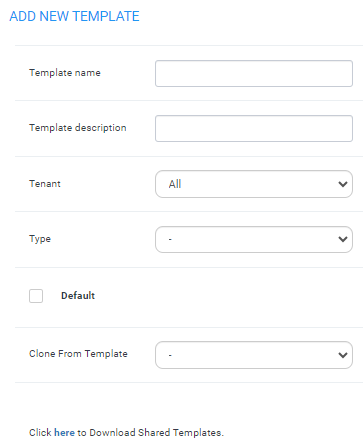
|
3.
|
Enter a name for the template. Make the name intuitive. Include tenant and model aspects in it. |
|
4.
|
Provide a description of the template to enhance intuitive maintenance. |
|
5.
|
From the 'Tenant' dropdown list, select the tenant. |
|
6.
|
From the 'Type' dropdown list, select the phone model. |
|
7.
|
Select the Default Tenant option for the template to be the default for this tenant. More than one phone type can be in a tenant. All can have a common template. But only one template can be configured for a tenant. If a second template is configured for the tenant, it overrides the first. After a template is added, it's displayed as shown above in the Devices Configuration Template page (Setup > Configuration > Templates). When a phone is then connected to the network, if the phone is of this type and located in this tenant, it will automatically be provisioned via the DHCP server from the OVOC provisioning server (Zero Touch). |
|
8.
|
From the 'Clone From Template' dropdown list, select a template for which to clone. |
|
9.
|
Do this for all tenants and types (phone models) in the network. |
|
10.
|
If necessary, click the here link in 'Click here to Download Shared Templates'; your browser opens displaying AudioCodes' share file in which all templates are located, for example, the templates used with Genesys. |